If you are using Salomon’s Table for the first time, you may find it helpful to read the following brief instruction.
Navigation
Each version of the table consists of various pages that you can navigate like this:
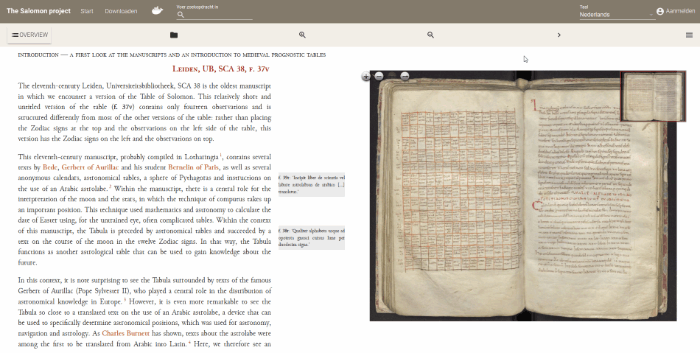
On each page you can either enlarge or decrease the size of the text on the right and return to the overview of the Table by clicking on .
On each page there is an ‘overview’-button which provides you with an handy list with additional information on the sources, relevant literature and the respective editors, like so:
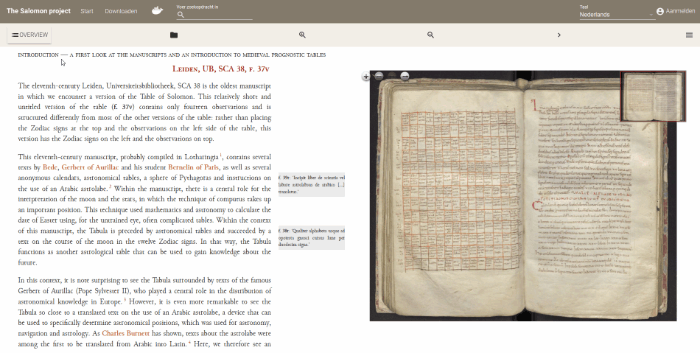
Here you will also find a link back to this page, in case you need it.
Reading the Table
Information is displayed in different ways. In addition to the main text and its footnotes, which contains references to literature, there are marginal notes that contain references to the manuscript view on the right. In the main text and the marginal notes you can hover over text that is either coloured or bold.
Coloured text will provide general background information, often for names of historical figures.
Hovering over bold text will cause a change in the manuscript view on the right. If it concerns information on the folio currently displayed, hovering once is enough:
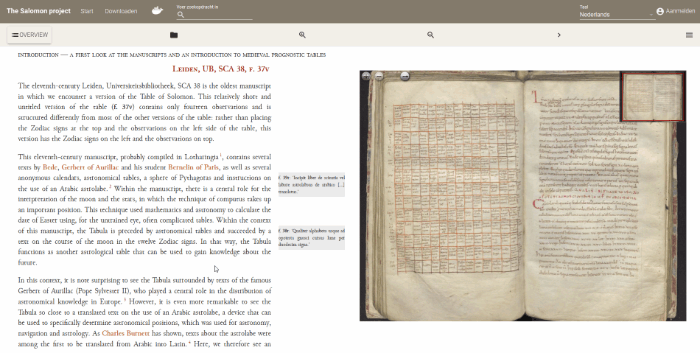
You can then zoom by scrolling or drag the folio around by using your mouse or trackpad.
If, however, it concerns specific information on a folio that is not initially displayed. Hovering twice is needed:
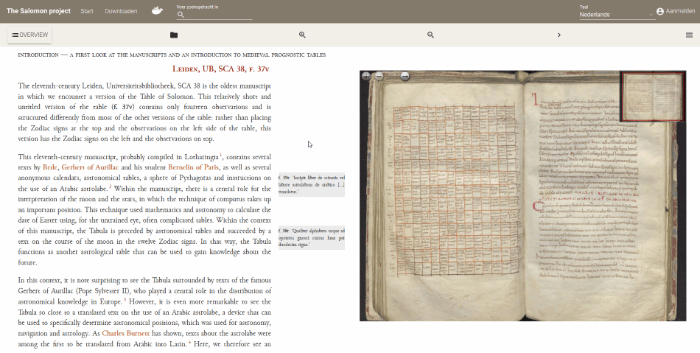
In case you get lost, the folio discussed in the text is always mentioned there in bold and hovering it will revert the manuscript view.
About the third version of the Table, you need to know that it consists of a transcription (left) and a panel (right) that can either display a translation, the facsimile or notes. The transcription and translation are also linked, where hovering over a word will highlight its Latin or English counterpart:
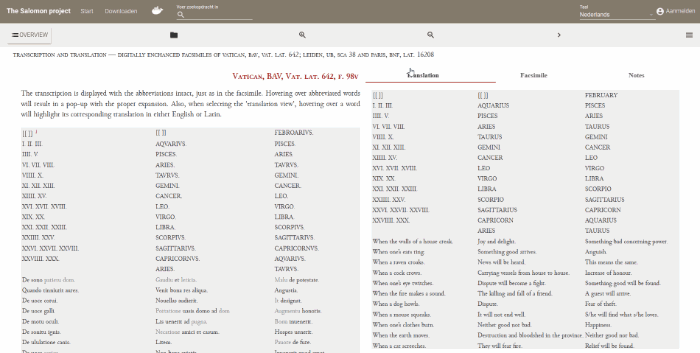
This is all the information you need. Return to exploring the Table of Salomon.